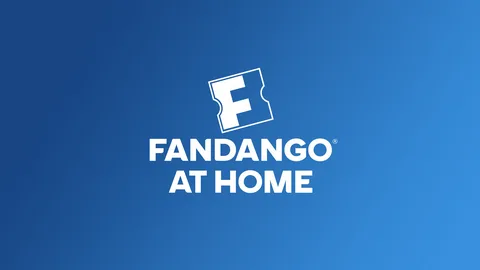Getting your favorite movies and TV shows from your Fandango at Home (formerly Vudu) library onto your television is easier than ever. Whether you have a new smart TV, a favorite streaming player, or just a laptop and an HDMI cable, there are multiple ways to enjoy your digital collection on a larger screen. This guide covers the most popular and effective methods to connect Fandango to your TV visit athome.fandango.com/start.
1. Using a Smart TV or Streaming Media Player
The most direct way to watch Fandango at Home is through an app on your smart TV or a dedicated streaming device. This method provides the best quality and a user-friendly experience.
Supported Devices Include:
- Smart TVs: Most modern smart TVs from brands like Samsung, LG, Sony, and VIZIO have the Fandango at Home app available in their app stores.
- Roku: Navigate to the Roku Channel Store, search for “Fandango at Home,” and add the channel.
- Amazon Fire TV: Use the search function to find and download the Fandango at Home app.
- Apple TV: The app is available for download from the App Store on Apple TV (4th generation and newer).
- Google TV and Android TV: Search for Fandango at Home on the Google Play Store.
- Gaming Consoles: The app is also available on PlayStation (PS4, PS5) and Xbox (One, Series X/S) consoles.
Read More – Why Developers Use mod.io connect.
How to Connect:
- Install the App: Find and install the “Fandango at Home” app from your device’s app store. On some older devices, it may still be listed as “Vudu.”
- Activate Your Device: Open the app and select “Sign In.” You will be given an activation code. On a separate device (like a phone or computer), go to fandango.com/activate, log in to your account, and enter the code. Your TV screen will then refresh, giving you access to your library.
2. Casting from a Mobile Device or Browser
Casting is a convenient way to send content from your phone, tablet, or computer browser to your TV wirelessly. This requires a compatible casting device connected to your TV.
Using Google Chromecast:
- Ensure your Chromecast is set up and connected to the same Wi-Fi network as your phone or computer.
- Open the Fandango at Home app on your iOS or Android device, or navigate to the website in a Chrome browser on your computer.
- Tap the “Cast” icon (a screen with a Wi-Fi symbol) in the corner of the app or browser.
- Select your Chromecast device from the list that appears.
- Choose a movie or show to play, and it will begin streaming on your TV.
Using Apple AirPlay:
- Make sure your Apple device and your AirPlay-compatible smart TV or Apple TV are on the same Wi-Fi network.
- Open the Fandango at Home app on your iPhone or iPad.
- Start playing your desired content.
- Tap the “AirPlay” icon (a screen with a solid triangle at the bottom).
- Select your TV or Apple TV from the list to begin streaming.
You May Also Like – How to Reset Your Kayo Password Via kayosports.com.au/connect.
3. The Wired Connection: Using an HDMI Cable
For a simple and reliable connection, you can connect a laptop or computer directly to your TV using an HDMI cable.
How to Connect:
- Plug in the Cable: Connect one end of the HDMI cable to the HDMI port on your laptop and the other end to an available HDMI port on your TV.
- Select the Right Input: Use your TV remote to switch the input/source to the corresponding HDMI port (e.g., HDMI 1, HDMI 2).
- Mirror Your Display: Your laptop screen should now be mirrored on your TV. If not, you may need to adjust your display settings on your computer (on Windows, press Windows Key + P; on Mac, check “System Settings” > “Displays”).
- Start Watching: Navigate to the Fandango at Home website on your laptop’s browser, log in, and press play. The video and audio will now play through your TV.
By choosing the method that best suits your equipment, you can easily connect your Fandango at Home account to your TV and settle in for a movie night.