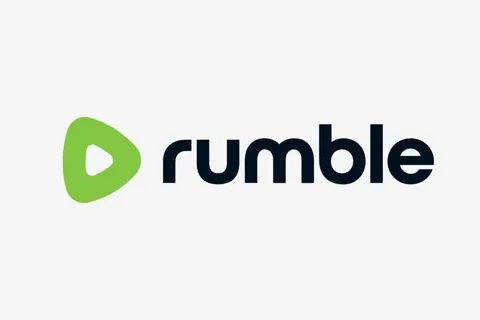In the ever-expanding universe of video platforms, Rumble has carved out a significant niche, offering a diverse range of content from viral videos to political commentary. For those who prefer a big-screen viewing experience, Rumble provides dedicated applications for most smart TVs and streaming devices. Pairing your TV with your Rumble account is a simple process that unlocks a more personalized and convenient way to watch. This guide will walk you through the necessary steps to get you set up and streaming in no time.
What You’ll Need to Get Started
Before you begin the pairing process, ensure you have the following ready:
- A Rumble Account: You must have an active Rumble account. If you haven’t already, you can sign up for free on their website.
- A Compatible TV or Streaming Device: Rumble offers native applications for a wide array of devices. This includes Roku, Apple TV, Amazon Fire TV, and televisions running on Android TV or Google TV platforms.
- The Rumble App Installed: Navigate to the app store on your specific device and download the official Rumble application.
- A Second Device: You will need a smartphone, tablet, or computer with an internet connection to complete the pairing process.
Read More – How do I activate my VIZIO smart TV Via vizio.com/setup.
A Step-by-Step Guide to Pairing Your TV
The pairing process for Rumble is designed to be user-friendly, avoiding the cumbersome task of typing your password with a remote control. Follow these simple steps:
- Launch the Rumble App on Your TV: Once installed, open the Rumble application on your smart TV or streaming device.
- Initiate the Pairing Process: Upon opening the app, you will typically be prompted to log in or pair your device. Select the option to pair.
- Retrieve Your Activation Code: The Rumble app will display a unique alphanumeric activation code on your television screen. Keep this code visible as you will need it for the next step.
- Navigate to the Pairing Website: On your second device (smartphone, computer, etc.), open a web browser and go to rumble.com/pair.
- Log In to Your Rumble Account: If you are not already logged in, the website will prompt you to enter your Rumble account credentials.
- Enter the Activation Code: On the rumble.com/pair page, you will find a field to enter the activation code that is displayed on your TV screen. Type the code accurately.
- Complete the Pairing: After submitting the code, your TV screen will automatically refresh, and the Rumble app will be logged into your account. You can now browse and watch content seamlessly.
Troubleshooting Common Pairing Issues
If you encounter any problems during the pairing process, here are a few common solutions:
- Invalid Code: If the website indicates that your code is invalid, double-check that you have entered it correctly. The codes are often case-sensitive.
- App Not Responding: If your TV app does not refresh after entering the code, try closing and reopening the Rumble app on your TV. You can also try restarting your TV or streaming device.
- Login Issues on the Website: Ensure you are using the correct email and password for your Rumble account. If you have forgotten your password, use the “Forgot Password” link to reset it.
You May Also Like – How do I activate the USA Network on your TV Via usanetwork/activatenbcu.
By following this guide, you can easily pair your TV with your Rumble account and enjoy your favorite content from the comfort of your living room. Happy streaming!